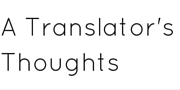Create Your Translation Website, Kick Start Your Language Business
Create Your Translation Website and Start Promoting Your Language Business
If you are starting your career as a freelance translator you need to be found by your potential clients. You can start going door to door to ask if someone needs translation services (but we don’t really think that works…) or you can promote your services online. In other words, you need to create your translation website. If you’re thinking “Wait a minute, I am not a programmer and I have no idea how to create a website” you’re in the right place. I’ve created a couple of videos to show you how it’s done, otherwise keep reading while I guide you step by step towards creating a professional website in under an hour.
First: all your options to create a translator’s website
If you want to create a website, you have several options:
1. You can ask a marketing agency to design a professional-looking website. However, be prepared to give them what you earn in two-three months of work. It’s an investment, I hear you say. Bear in mind however that you will have no control over it if you want to change it in the future, so the investment needs constant re-investment.
2. You can program it manually. You’ll need few months to learn the basics of HTML and a couple of other programming languages (if not years) before getting something done.
3. You can go with a free one, like the ones you can create on weebly.com or on blogger.com. But if you want a professional website you will leave this option soon. Can you imagine putting a blogspot.com address on your business card?
Here we are, with no clue of how to promote our services proactively. We can go back to write CVs and “spam” agencies that are already receiving hundreds of CVs a day. This method gives few results and doesn’t suit our new job title: Freelance. Freelance means “solopreneur”, an entrepreneur working for herself/himself. Sending CVs is not his strategy.
If you want to go down the CV path, queue with the others. If you want to stand out from the crowd, start building your website and getting direct clients.
In this short guide you will learn how to create your website
in less than one hour and for less than $100.
If you are ready to start, welcome on board.
Content – What you’ll learn in this guide
- – Introduction: how will you find clients if not with a website?
- – First things first
- – Get a hosting service with Bluehost
- – Access the dashboard of your website
- – Upload a theme from ThemeForest
- – Conclusions
1. Introduction – Why you need to create your translation website
When you start working as a freelancer you have two choices: you can view yourself as an employee looking for work or you can think of yourself as a business owner looking for clients.
If you decide to be an “entrepreneurial linguist” and promote yourself as the business that you really are, you have to start promoting your services. Some years ago the only way to promote a new business was through expensive advertisement. Nowadays, the Internet has changed everything. Internet allows you to engage in very cost-effective marketing through social media, websites and SEO, as well as paid campaigns with advertisement platforms such as Google AdWords.
The first step in your freelance career is creating a website. Your website is your business card, your presentation and your best marketing tool.
Your website has to be catchy, professional and appealing. It has to showcase your skills without boring your prospects with information they can’t understand.
Experts told you that a professional website costs hundreds of dollars (or pounds or euros). That’s not true. However, it is true if you don’t know how to do it and you have to turn to a digital agency for help. But if you have a couple of hours and you’re keen to learn, you can have it up and running today.
The first thing you need to know is that you will be responsible for your website. It means that you have to be keen to take responsibility for it, even if you are not a programmer.
Secondly, you must be aware that there are many services out there that can be used to set up a free website. For example, there is Yola, Weebly, Wix, Blogger and Tumbler, just to name a few. The first time I built a website many years ago I used Yola, not knowing any better.
But the method I will teach you today involves a self-hosted website and WordPress CMS (Content Management System), which is a totally different method.
FAQ on creating your own website
1 – What is a self-hosted website? It is a website hosted on a private server, in contrast with the free websites that are hosted on the server of that company (a Weebly site for example is hosted on Weebly’s servers).
2 – Ok, but what is a server? A server is a big computer in a room of a building that you will probably never see that stores your data. If you build a website, you will generate a lot of data. Where does this data go? It goes on the space you are paying for on the server. Every time someone wants to see your website, their computer makes a request to that server to show it to them.
3 – So what will I do with this server? You will “rent” a space on it, on which you will put all of your data; e.g. your website.
4 – Why should I prefer a paid service if I can have a free website with other services? Because having your website hosted on a server you personally rent gives you more control over your data, you can customize your website much more and if one day you want to pass it to another server or give it to someone to manage it for you, it will be much easier to do so. It is the same difference that exists between buying a holiday organized by a travel agency and organizing your trip yourself. In the second case, you are fully in control. That said, I myself used a free service for a year before switching to a more professional website.
5 – How do I choose the name for my website? Normally the hosting provider also sells you a domain name. Actually, you could buy the domain name from a company and the hosting service from another, but let’s keep this simple. You can buy the domain and then host that domain on a server. Once you bought a hosting service, namely a portion of space on a server, you can host many domains on it.
6 – So who is going to design my website? This is the fun part. You don’t really need a designer, you only need to buy a “theme”. A theme is like the dress of your website. In fact, if you manage your website with WordPress you can change the dress without changing the content. Isn’t it pretty cool?
Ok, so I need to buy a space on the server, a domain name, a theme….seems pretty expensive! How much is this going to cost me? Well, let’s do some math. Let’s say you want a website for 1 year:
- – Hosting: $5.45 x 12 months= $65.40 (it includes the first domain name)
- – Theme: $30 on average
- – Total: $95.4 a year
But as you’ll see later, if you choose the 2-year plan, the monthly cost will be even cheaper. Let’s work out how much it would cost for 2 years then:
- – Hosting: $4.95 x 24 months= $118.80 (it includes the first domain name)
- – Theme: $30 on average
- – Total: $148.40
So you can have a website up and running for 1 year for $95.40 or for 2 years for just $148.40. Not bad, right? Plus, remember that, as you are completely in control of your website, you can modify it from your room without having to give extra money to the agency who created your website!
So, are you ready to start?
Getting a hosting service
There are many hosting providers out there. You might want to go with GoDaddy, Dreamhost, Hostgator, Eukhost, etc. What I am showing you today is the procedure that you will need to follow in order to get a hosting pack with Bluehost. There are two main reasons why I suggest Bluehost: they allow you to install WordPress in a matter of seconds and they have a customer support service via chat which is active 24/7. The customer support they offer is the main reason why I stick with them. Not many companies offer this kind of customer support, and it’s really good to know that if there are any problems you can talk to someone who will fix it for free in just a few minutes.
First of all, head to bluehost.com by clicking here:
and then click the “get started now”button.
Then, you’ll have to choose a plan. As you see in the image below there are several options, but if you’re just planning to create a website for yourself you can stick with the basic one, which is also the cheapest.
The you have to choose a domain name and verify if it is available. Most of the easy domain names are taken already, so you will have to experiment a little bit. What I really like with Bluehost is that they don’t charge you for the domain name like other providers do, so that was an extra reason for me to go with them (an by the way, TranslatorThoughts.com is hosted on Bluehost)
Once you find an available domain name, you will be redirected to a form that you need to fill in.
Here you also have to decide how long you want your website for. Note that the longer the plan, the lower the monthly fee. If you choose the 3-year plan you’ll end up paying only $3.95 a month. I’d suggest that you go at least for the 2 year-plan, because if you want to see some success with your freelance activity you’ll need to do it for at least a couple of year to get established. Obviously if you need to choose the cheapest option on the short term you can go with the yearly option, but if you want the cheapest option on the long term, then go with the 3 years. So after you chose the duration you’d like, fill in the form, add your payment information and submit it.
Once you submit the payment information you receive a Welcome message, where they’ll show you a special offer like the one in the picture below, but you don’t have to take them so you can just skip the option.
If you prefer the video format, this is a simple video that I made so that you can see the process step by step:
Then you’ll be asked to create a password and login:
When you set up a website with Bluehost they already install WordPress for you. In the past you had to access the control panel and search for WordPress or other Content Management Systems (CMS) that you wanted to install. It wasn’t suuuper complicated, but I have to say it’s much much easier now 🙂
So you’ll be prompt to a page where you can pick a theme (the “dress” that you’ll put on your website or, in technical words, the design)
You can also do it later, so don’t feel pressured to choose the look and feel of your website right now, as WordPress always comes with a default theme. And keep in mind that with WordPress you can always change the dress (ehm, the theme) without changing the content.
And you’re all done! Whether you’ve already picked your theme or not, for now the set up is complete.
And this is the “back-end” of your WordPress site. The backend is the control panel where you’ll be able to write all your content, add images, modify the design and these kind of things, while the front-end is what your visitors will see.
Remember: to view your website as a visitor, just go to a browser and type your domain name.
To view it as an admin, go to your browser and type YourWebsiteName/wp-admin to start customizing it. But we’ll see that in a second.
Your website is not live yet, you can test with it and work on it as long as you like. When you’re ready, you can launch it!
And this is the second part of the video that show you the process step by step:
Access the dashboard of your website later
As we said, when you want to access your WordPress admin panel you can go in any browser and you must type:
YourWebsiteName/wp-admin
Insert the username and password that you previously noted down and this will take you to the WordPress dashboard that will look like this:
From here you will be able to create the content of your website and customize it.
But first things first, you must upload a theme. As we said before, you can think of the theme as the “dress” of your website. WordPress comes with a default theme, but since we said we want a professional site we don’t want something that everyone else has. So we will change it. We can head to a theme market place, ThemeForest.com, and from there we can choose a theme.
There are hundreds of themes and new ones are uploaded every day. If you need more inspiration you can read our review of the best themes for translators. I made a selection of the ones I find more suitable, but if you go directly on ThemeForest.com you will find even more interesting layouts.
Upload a theme
Once you’ve chosen a theme, you need to purchase it, download it as a zip file and then re-upload to WordPress.
Click on Appearance > Theme
Once you’ve uploaded the theme, you want to go to the left menu and start exploring all the functions that WordPress offers. The main functions are shown here:
Conclusions
It will take you a little while to discover all the features and options in WordPress. But the effort is well worth it. You now have a professional website, a powerful marketing tool that you can use to present your services and reach potential clients.
To find out more about Bluehost and WordPress you can head to this YouTube playlist made by Bluehost itself.
Once you are logged in you will have access to a full range of resources such as videos and tutorials.
Remember that with Bluehost you have access to customer support via a chat service 24/7 that will help you with all sorts of technical problems. This is the single most important reason why I stick with them, and this may be the reason why you may love Bluehost. To get started, click the button below:
If this guide has been useful for you and you think it might be useful for some of your friends, share this page with them!
Thank you for reading, we wish you an amazing career as entrepreneurial linguists!
Sign up and receive free weekly tips
No spam, we promise.